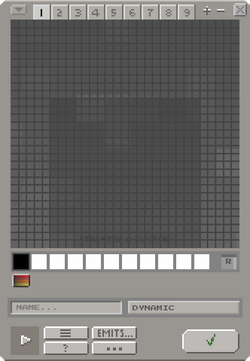The Creation Editor, otherwise known as the Creation Window, Object Creator or simply as the Creator or Editor, is where every creation in Manyland can be made and edited.
Players can get there by clicking the second tab of their inventory panel or via the Mifts section of another player's profile (helpful in areas where you are not an editor).
Basics[]
Coloring[]
The large, darker part of the Creation Editor is the canvas. By default, left-clicking draws something, while right-clicking clears something. You may change your right-click by right-clicking any space on the palette.
Below the canvas is the palette. There are 55 spaces to input colors and one fixed space which clears drawings. Players can input colors by clicking the paint button (![]() ) which opens the color picker.
) which opens the color picker.
As shown, there are two basic ways to pick your color which can be toggled using the small button on the top left of that window. The color the cursor hovers on is shown below the color picker. The other colors you have picked during this session with the editor will show up on these pickers as black dots.
Holding the CTRL key changes your cursor to an eyedropper tool, which allows you to pick a color from any item in the surroundings you're in. Holding the ALT key changes your cursor to a fill tool which allows you to fill any space with one color.
A trick for duplicating swatches can be done by scrolling to a different swatch set while the color menu is open, and selecting the swatch you want to duplicate.
Shorthands and Controls[]
As opposed to using the options window, players may also use keyboard shorthands to save time. Here is a list of available shorthands in alphabetical order:
- A - enables the player to create straight lines by clicking on the canvas when the button is held down.
- B - changes the brush size to a bigger size. There are five options including the default, and the default is the smallest.
- C - copies everything on the canvas to your clipboard.
- F - flips the creation along the X-axis.
- G - toggles whether the grid is shown or not.
- H - opens the hue changer for the entire palette.
- I - opens the RGB entry window.
- M - mirrors the creation along the Y-axis.
- N - opens the hue changer solely for the selected color.
- O - allows the player to clone an old creation from their inventory.
- P - shows current coordinates of where the cursor is hovering.
- R - rotates the creation 90° clockwise.
- S - adds a symmetry line at y=0 and mirrors every new drawing on the other side when enabled.
- T - lowers the opacity of the selected color up to 5 times.
- V - pastes everything on your clipboard to the canvas.
- Z - redoes any action that was undone (CTRL+Z) in the creation editor.
- CTRL+J - shows a preview of the creation above you. Done automatically by certain types.
- CTRL+Z - undoes a certain action in your creation editor, returning to a previous state of the creation.
- CTRL+ARROWS - moves your drawing along the canvas.
- CTRL+ALT+ARROWS - stretch or shorten the creation from where the cursor is.
- CRTL+DELETE - clears all configurations.
- CTRL+SHIFT+ARROWS - move the preview shown with CTRL+J around.
- DELETE - clears the entire canvas.
- ESC - closes the editor.
- SHIFT - holding it allows drawing over a context color. Select a color for context by pressing CTRL and right-clicking it.
- SHIFT+G - toggles whether the grid is shown or not, but shows the grid in front of the creation.
- SHIFT+S - adds a horizontal symmetry line at x=0 and mirrors every new drawing on the other side when enabled.
- SPACE - stamps what you copied with C, but centered on your cursor.